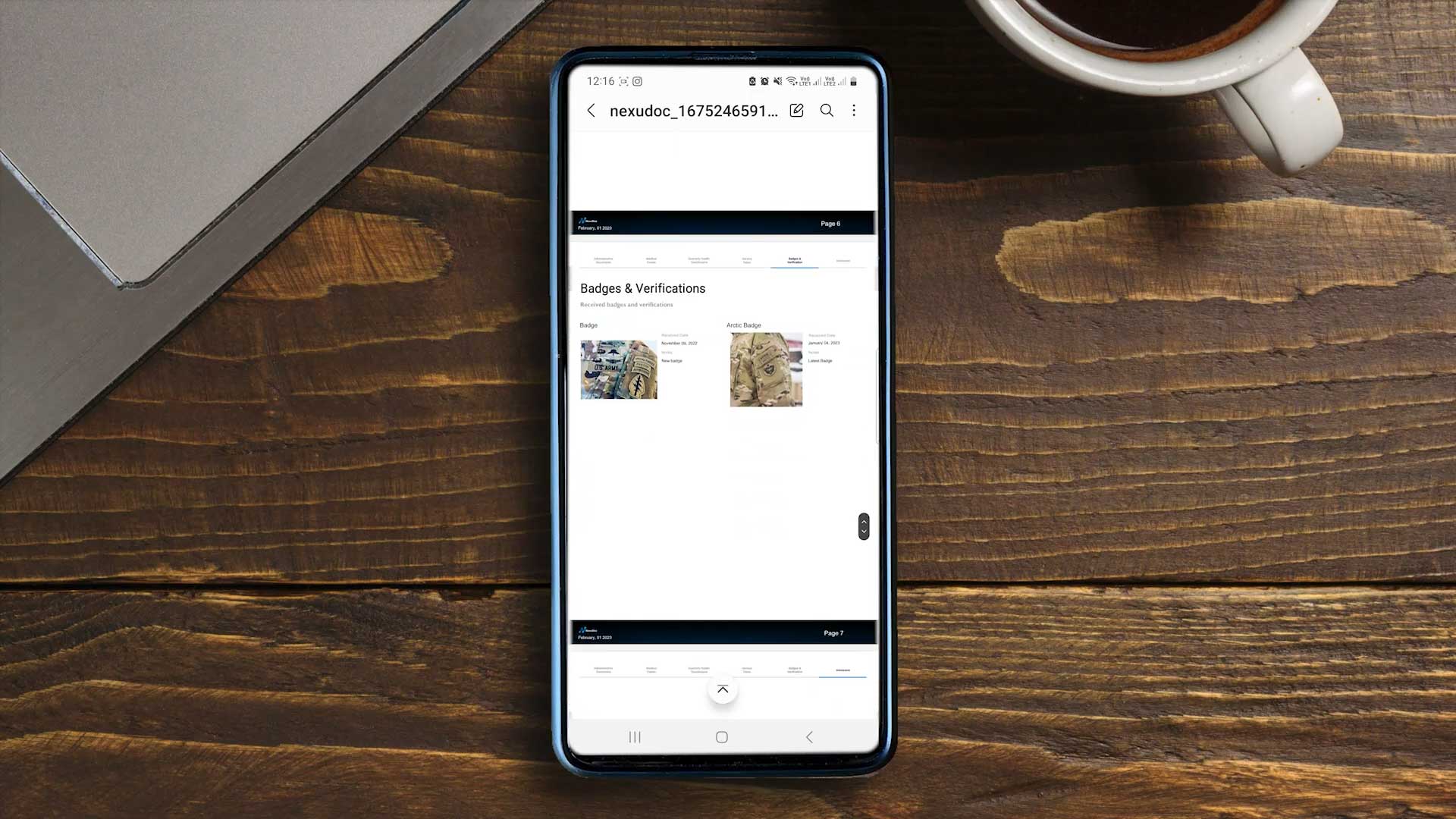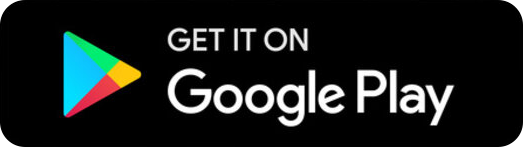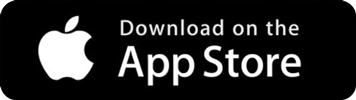How To Use The App
Step 1 – Follow the steps below or watch our instructional video here.
- To sign up you have to enter an email and create a password
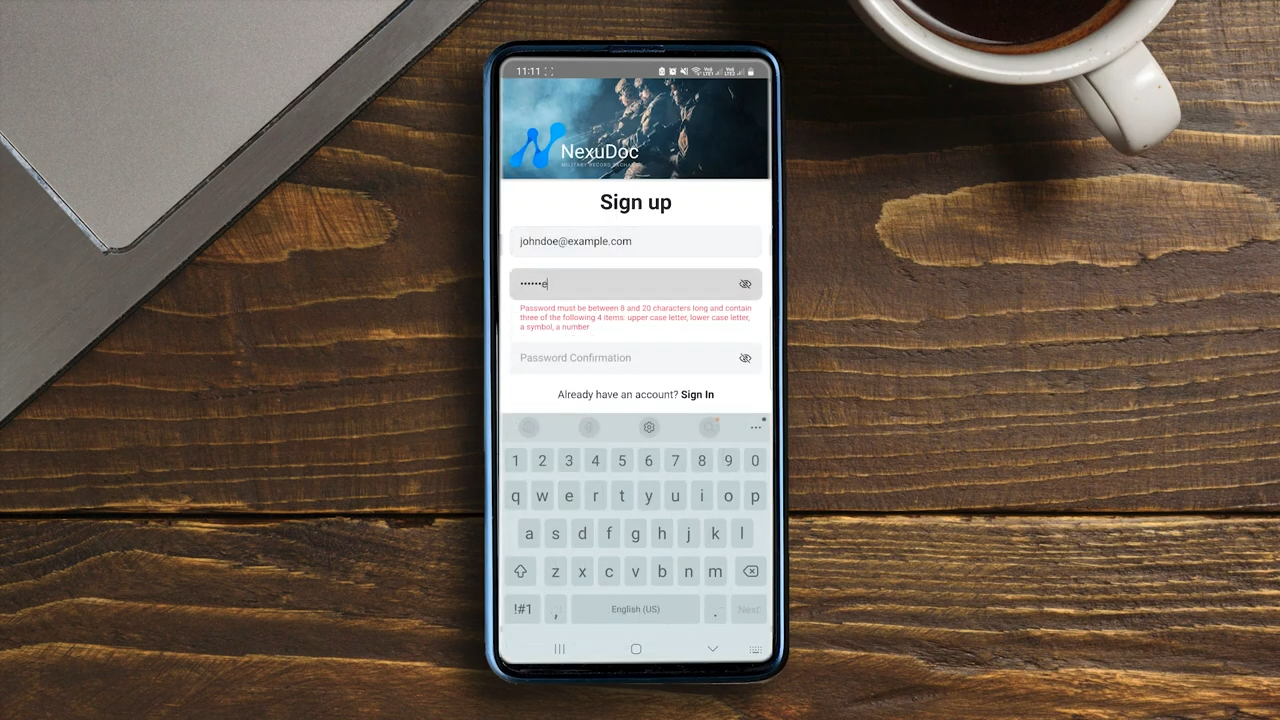
Step 2
- Agree to the license and privacy notice
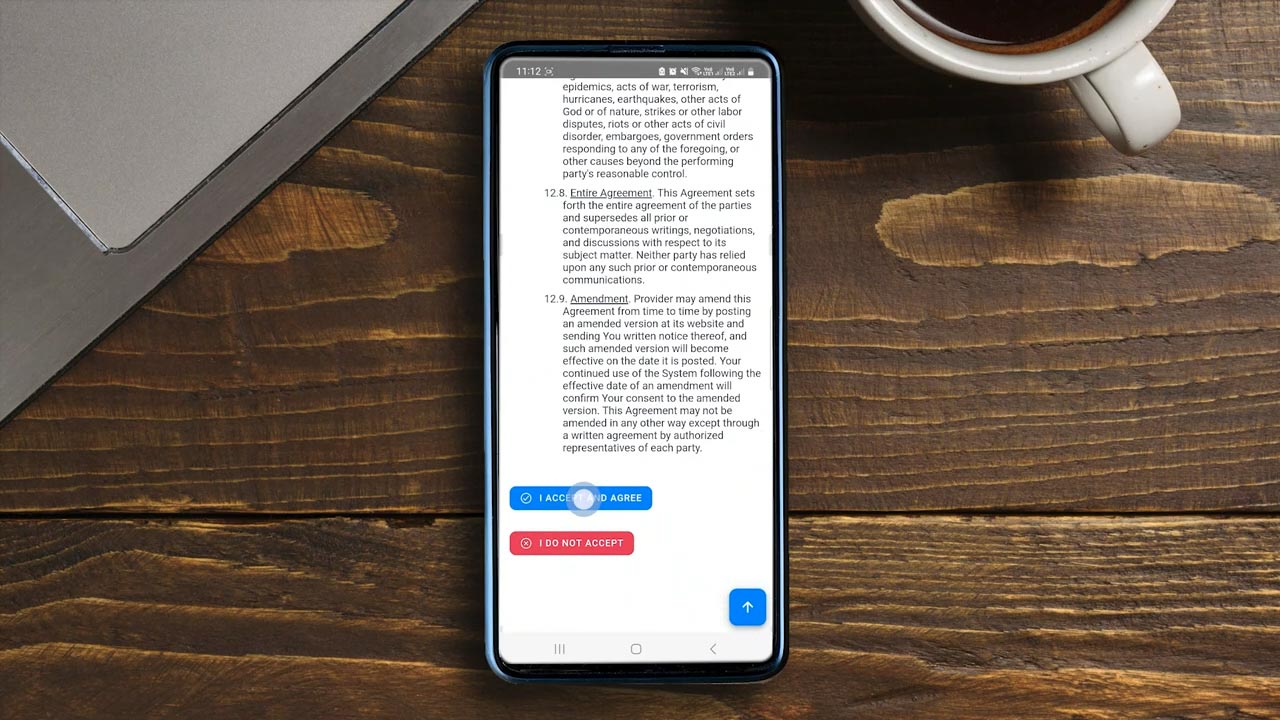
Step 3
- Complete fields with personal information on the profile page such as your name, surname and number
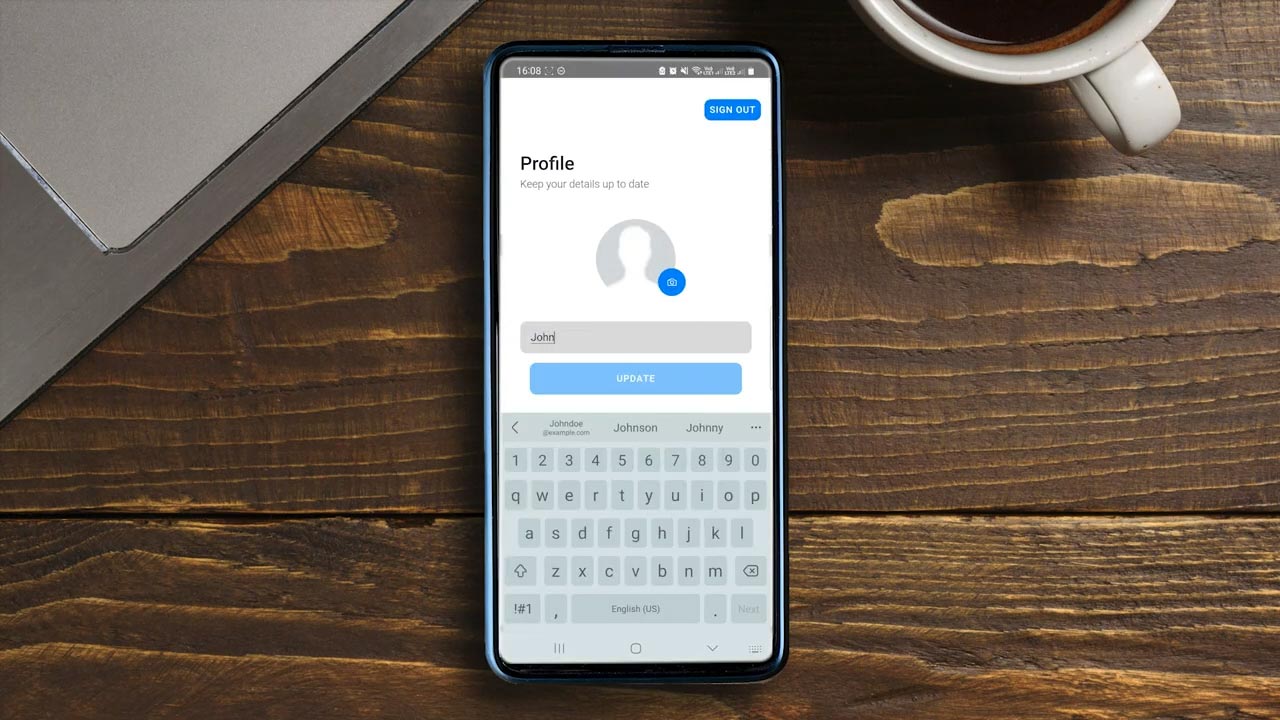
Step 4
Once you have registered, you can customize your profile by adding a secret pin to keep your documents secure.
- Create a pin for your app by navigating to the Dashboard > Settings > Lock App Management > Create Lock Pin > Enter a 4 digit pin
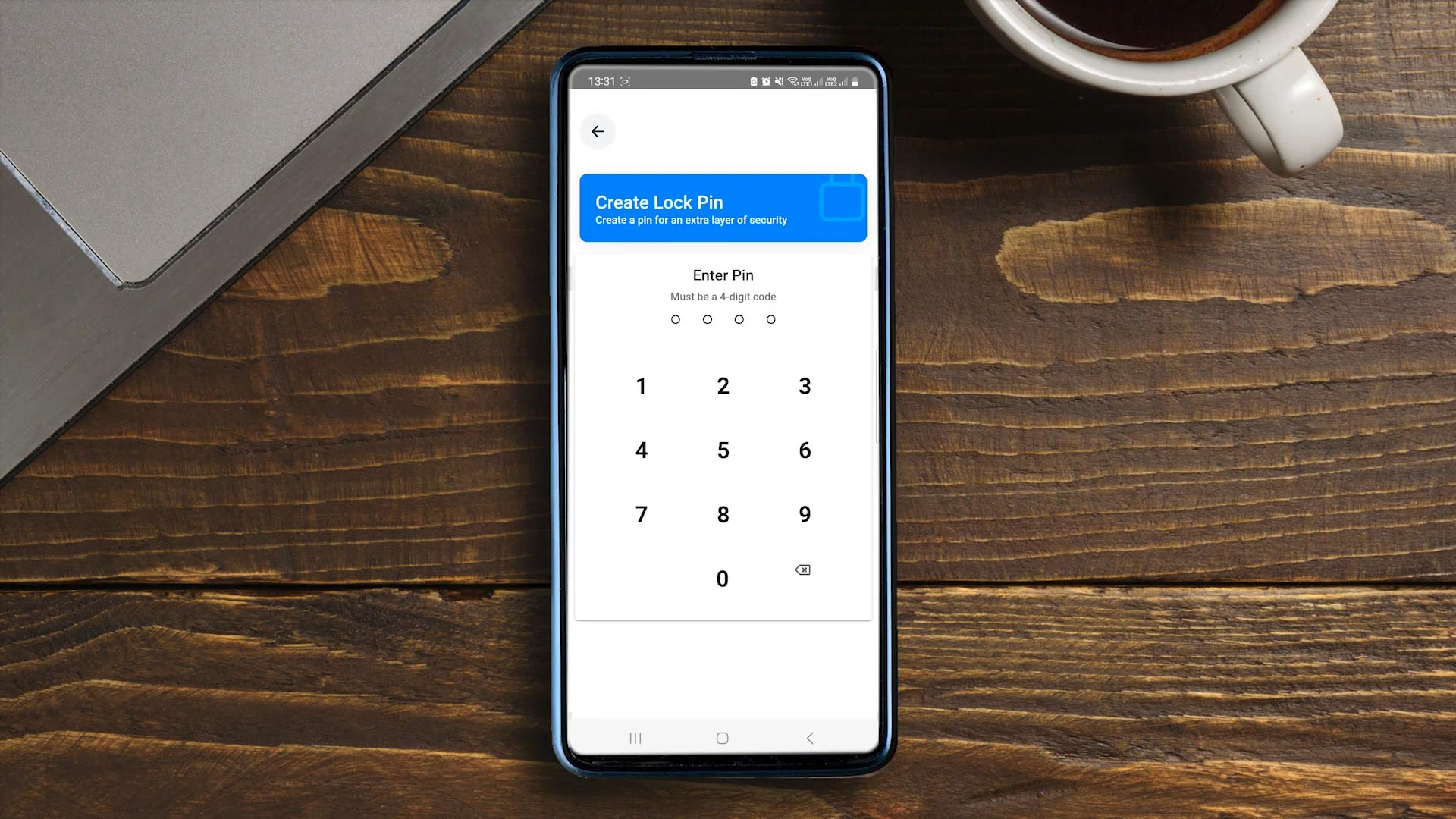
Step 1 – Follow the steps below or watch our instructional video here.
- Navigate to the Dashboard > Service Dates
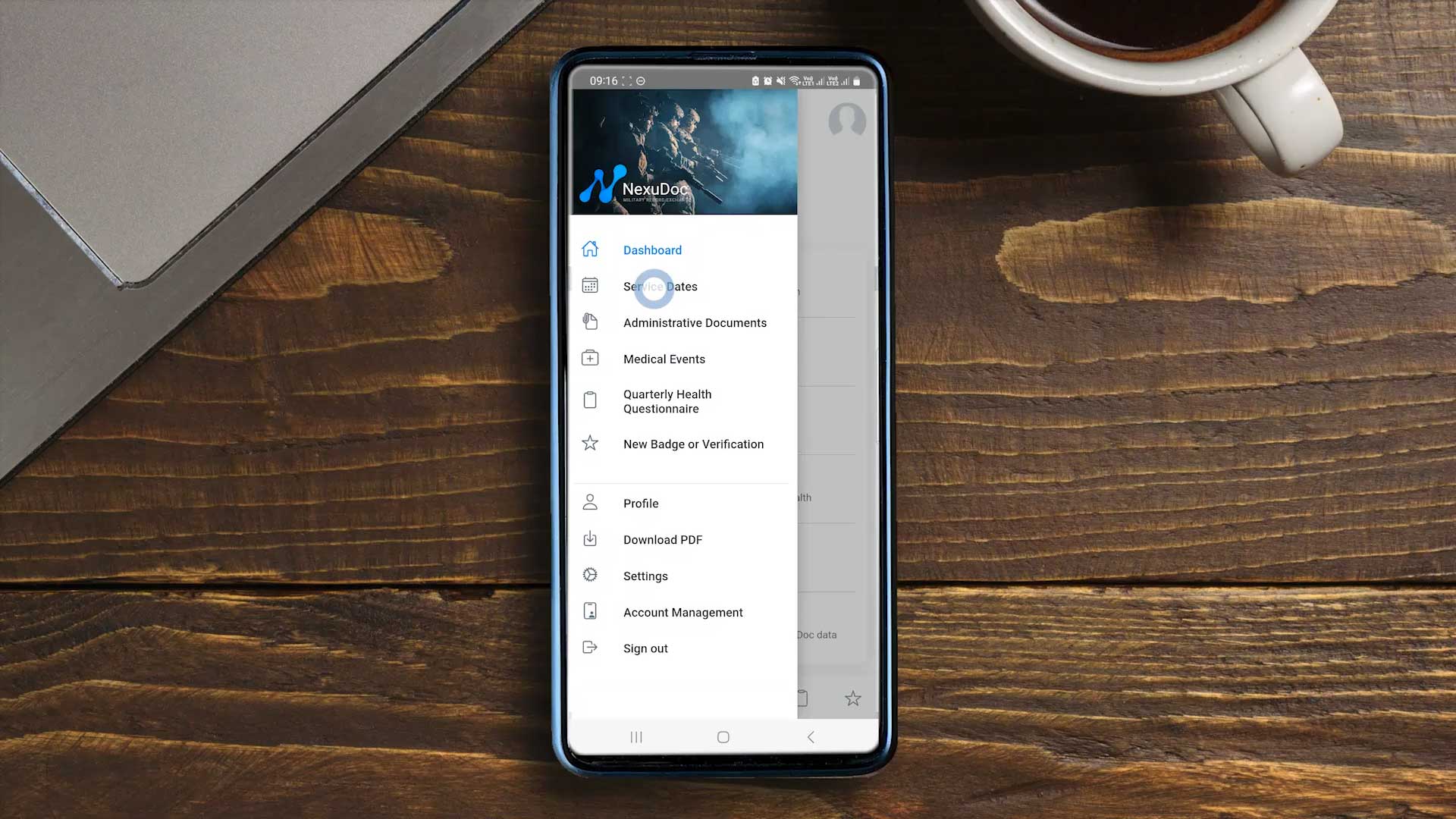
Step 2
- Select New Service Dates
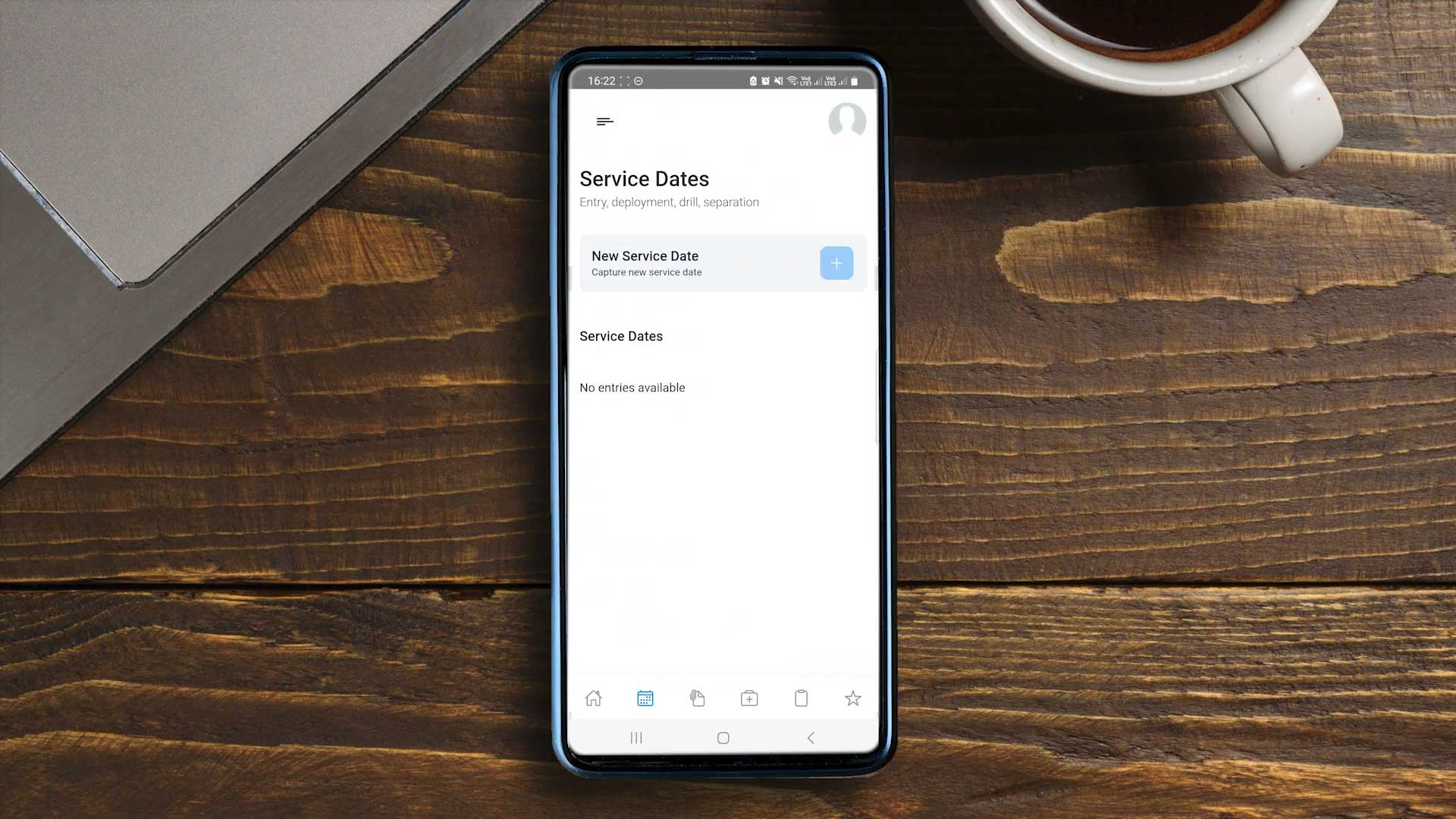
Step 3
- Complete all fields with your information
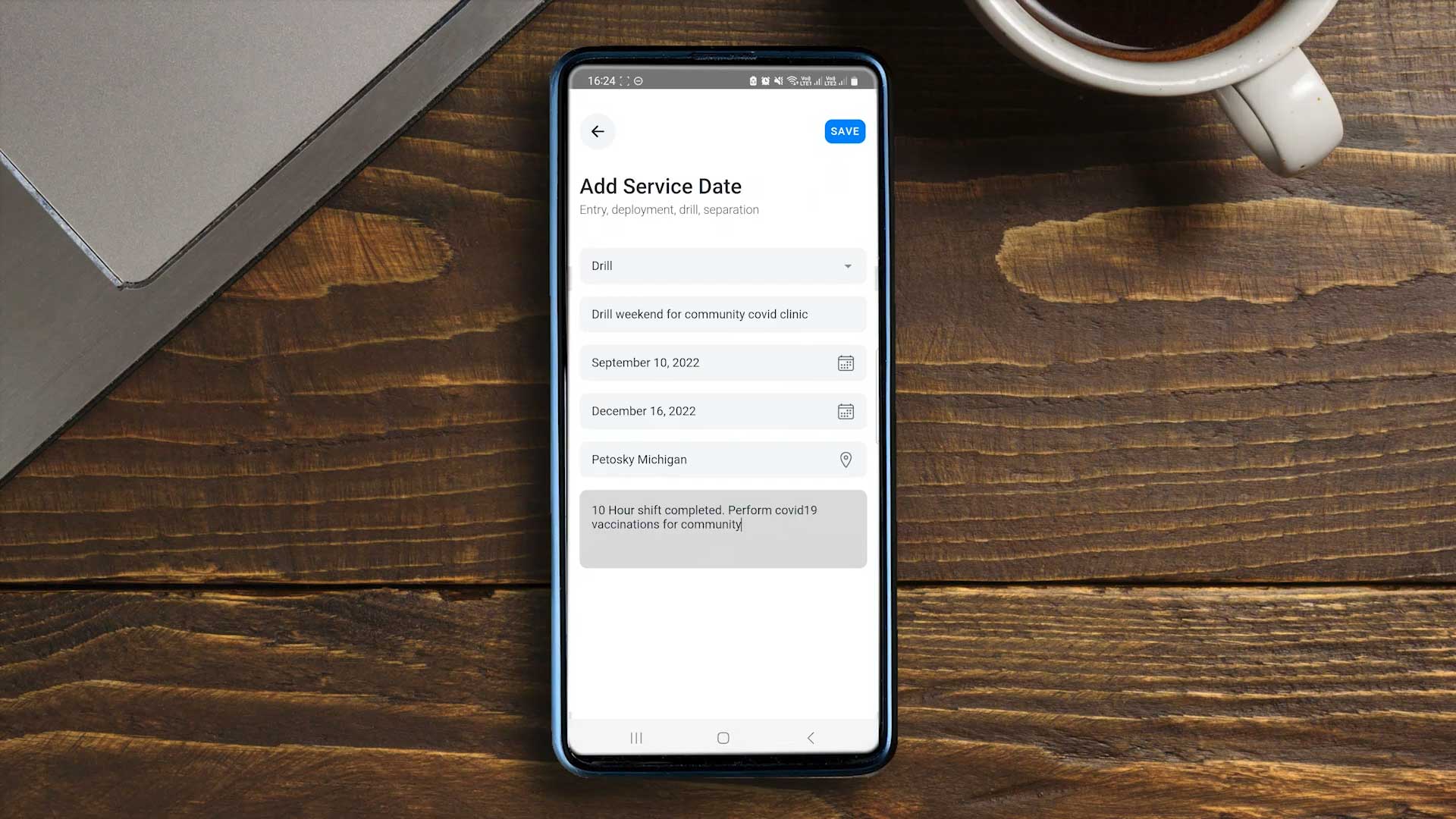
Step 1 – Follow the steps below or watch our instructional video here.
- Dashboard > Badges & Verification
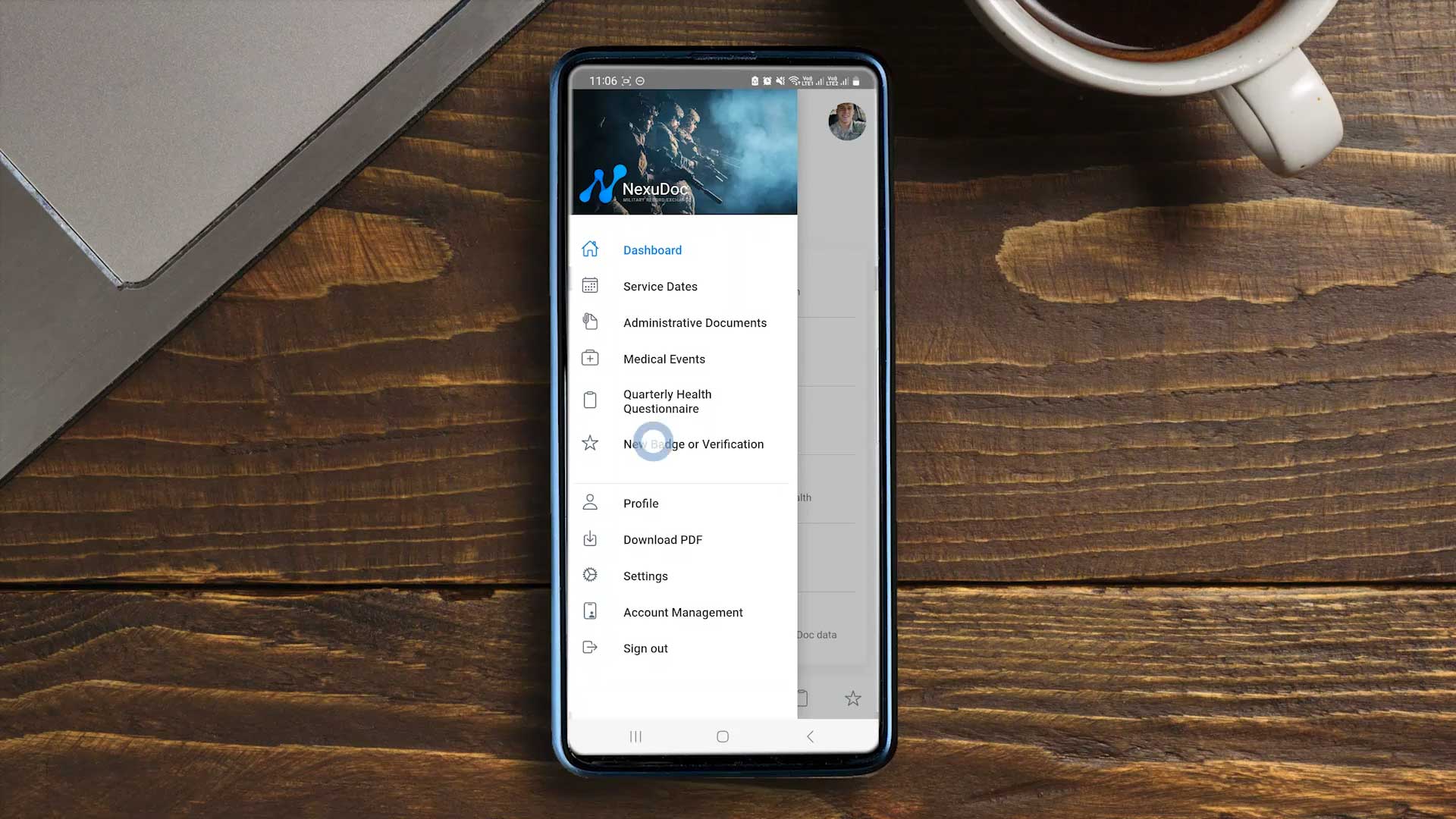
Step 2
- Capture or upload an image
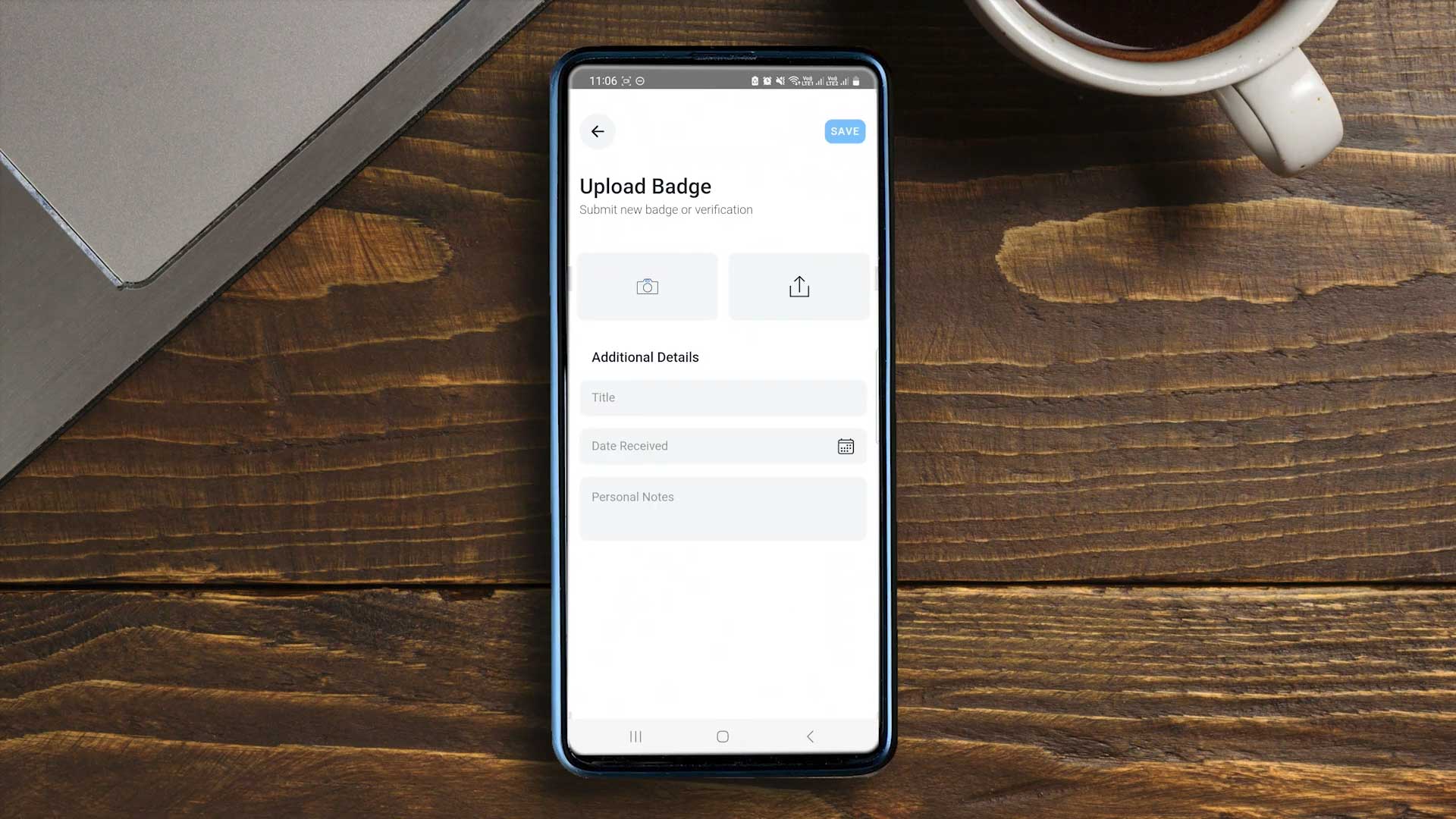
Step 3
- Complete all necessary fields
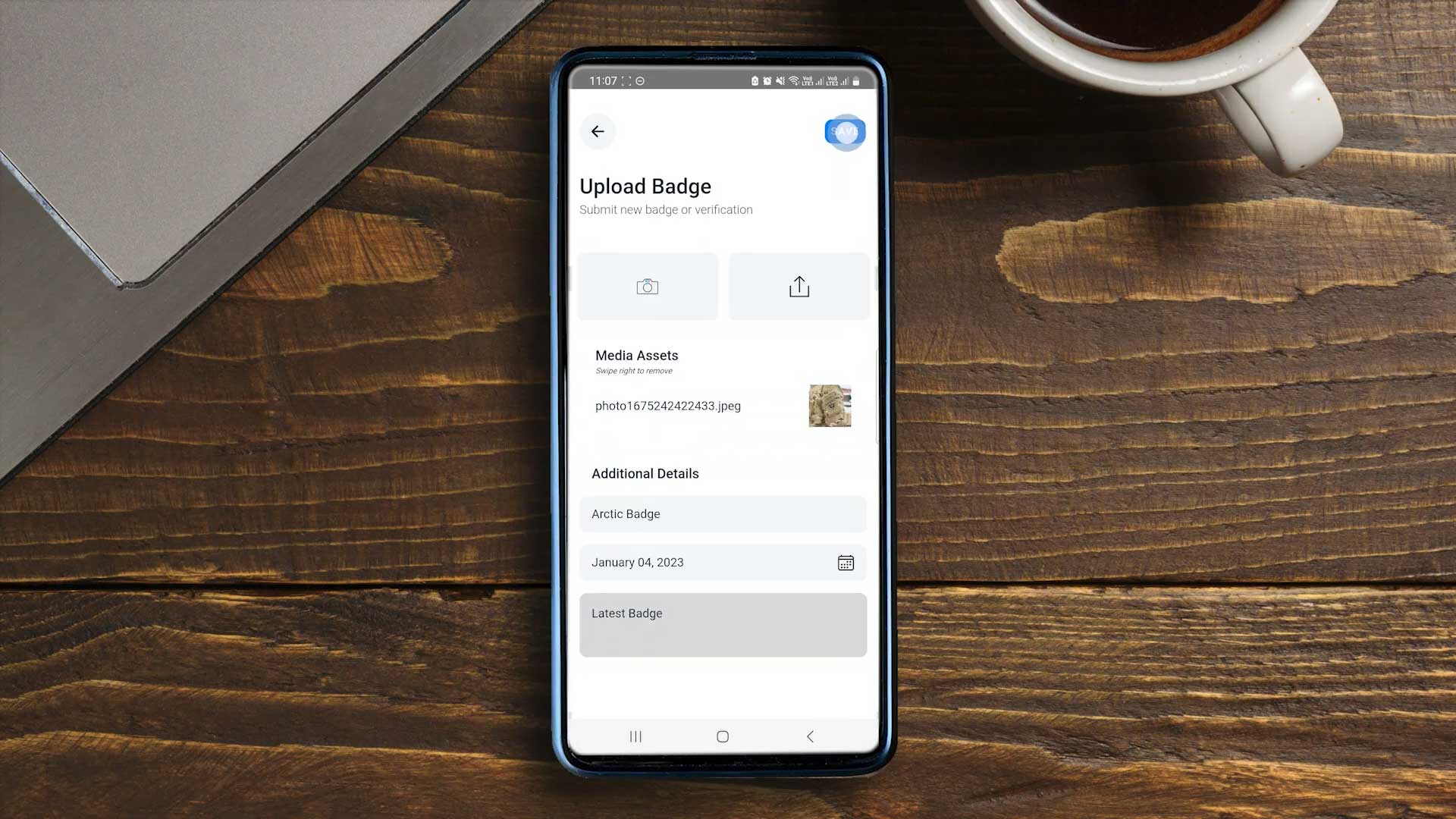
Step 1 – Follow the steps below or watch our instructional video here.
- Dashboard > Administrative Documents > New Document
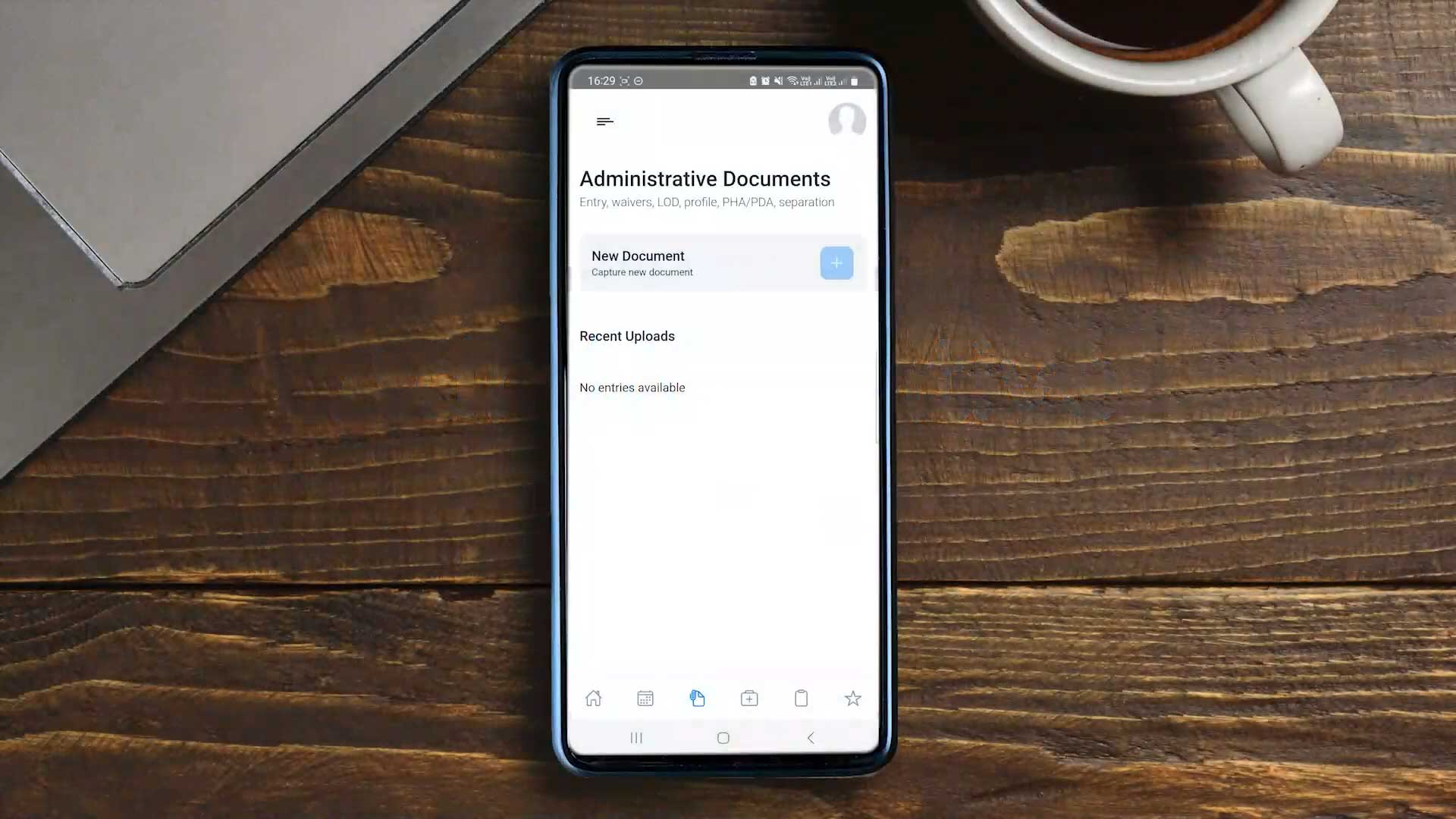
Step 2
- Upload Document and Select file
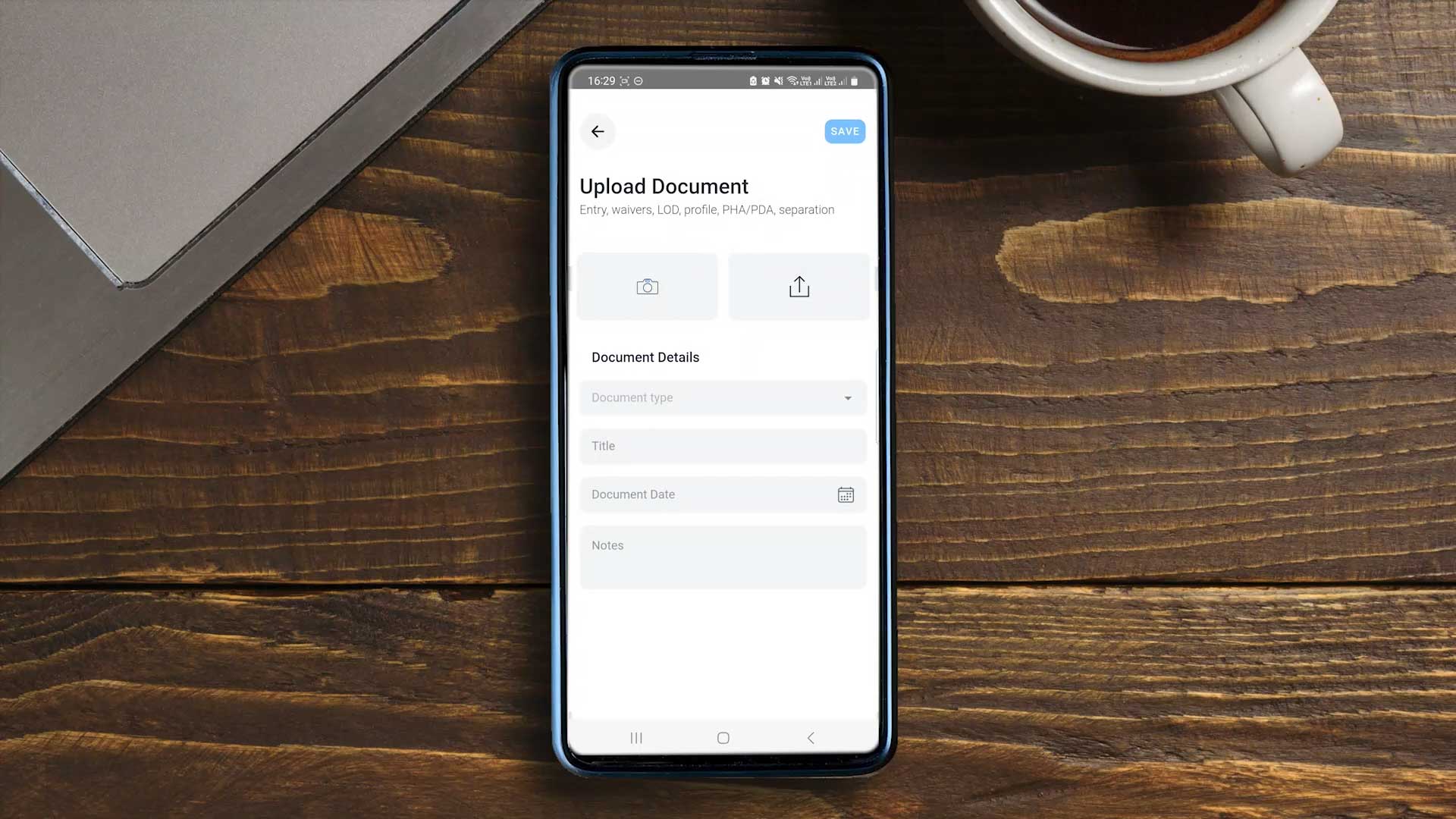
Step 3
- Complete all fields and Save
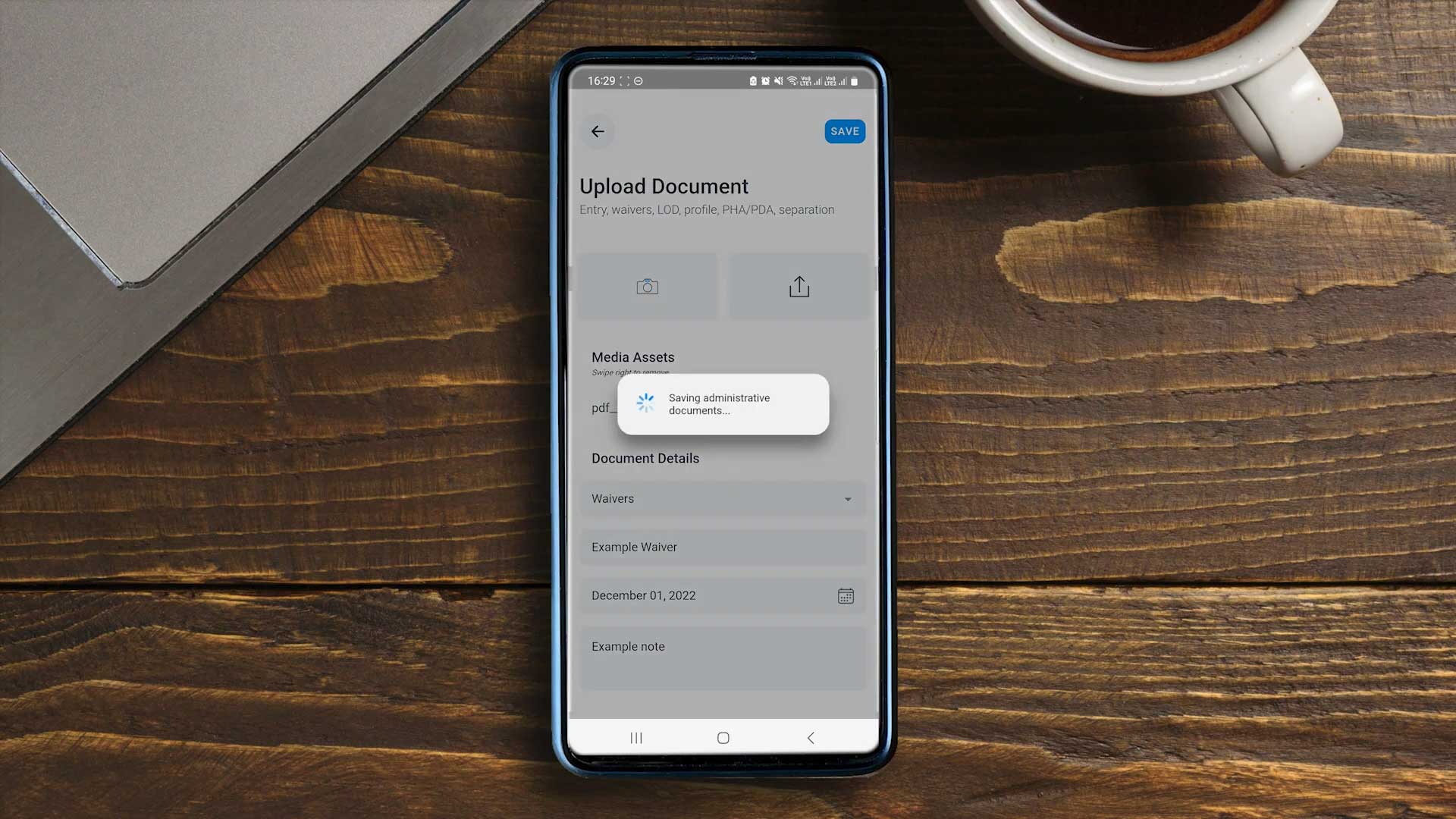
Step 1 – Follow the steps below or watch our instructional video here.
- Dashboard > Medical Events
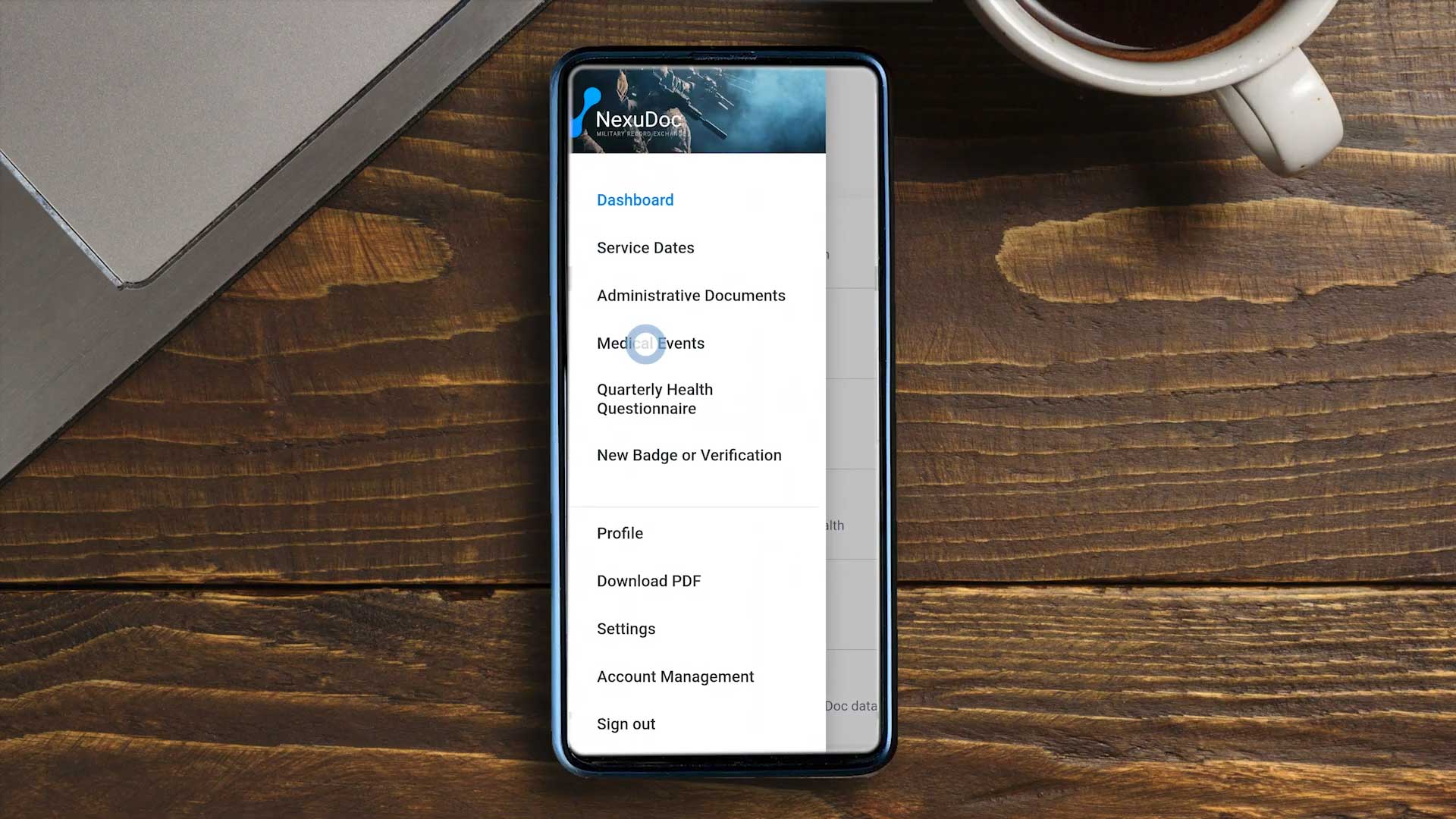
Step 2
- Capture or upload an image
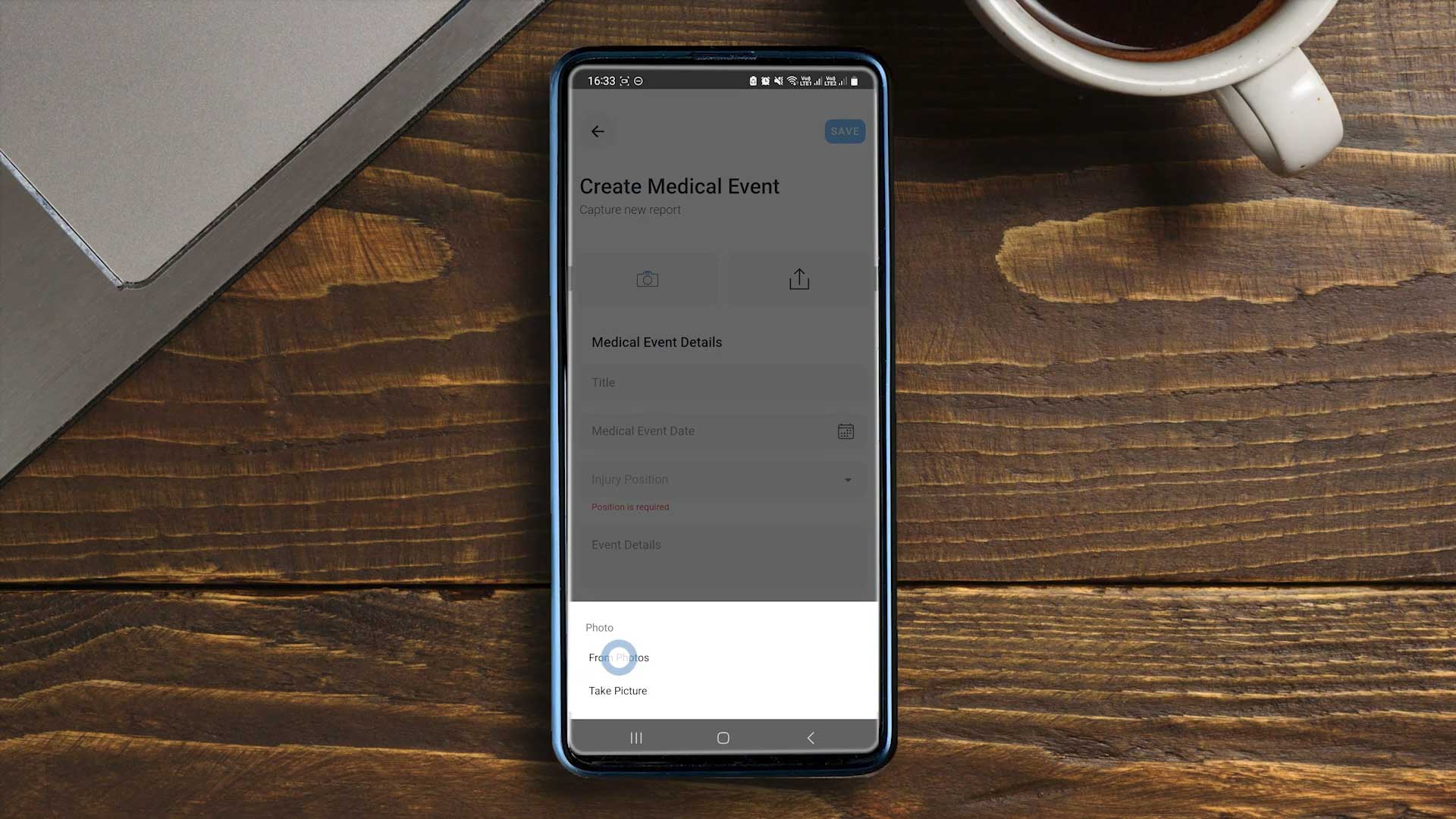
Step 3
- Complete all fields and follow prompts for evaluation if necessary
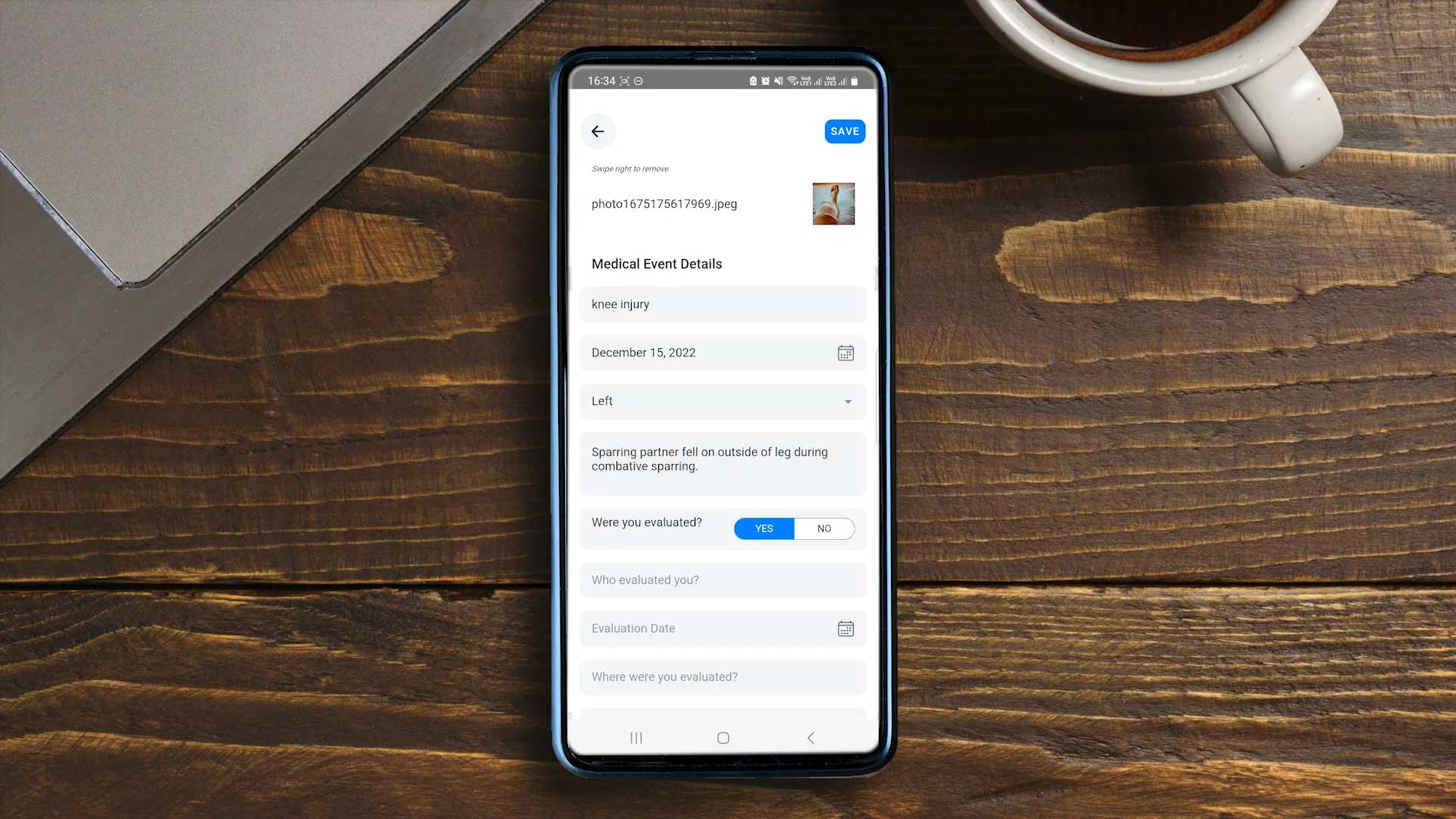
Step 1 – Follow the steps below or watch our instructional video here.
- Dashboard > Quarterly Health Questionnaire > Start Assessment
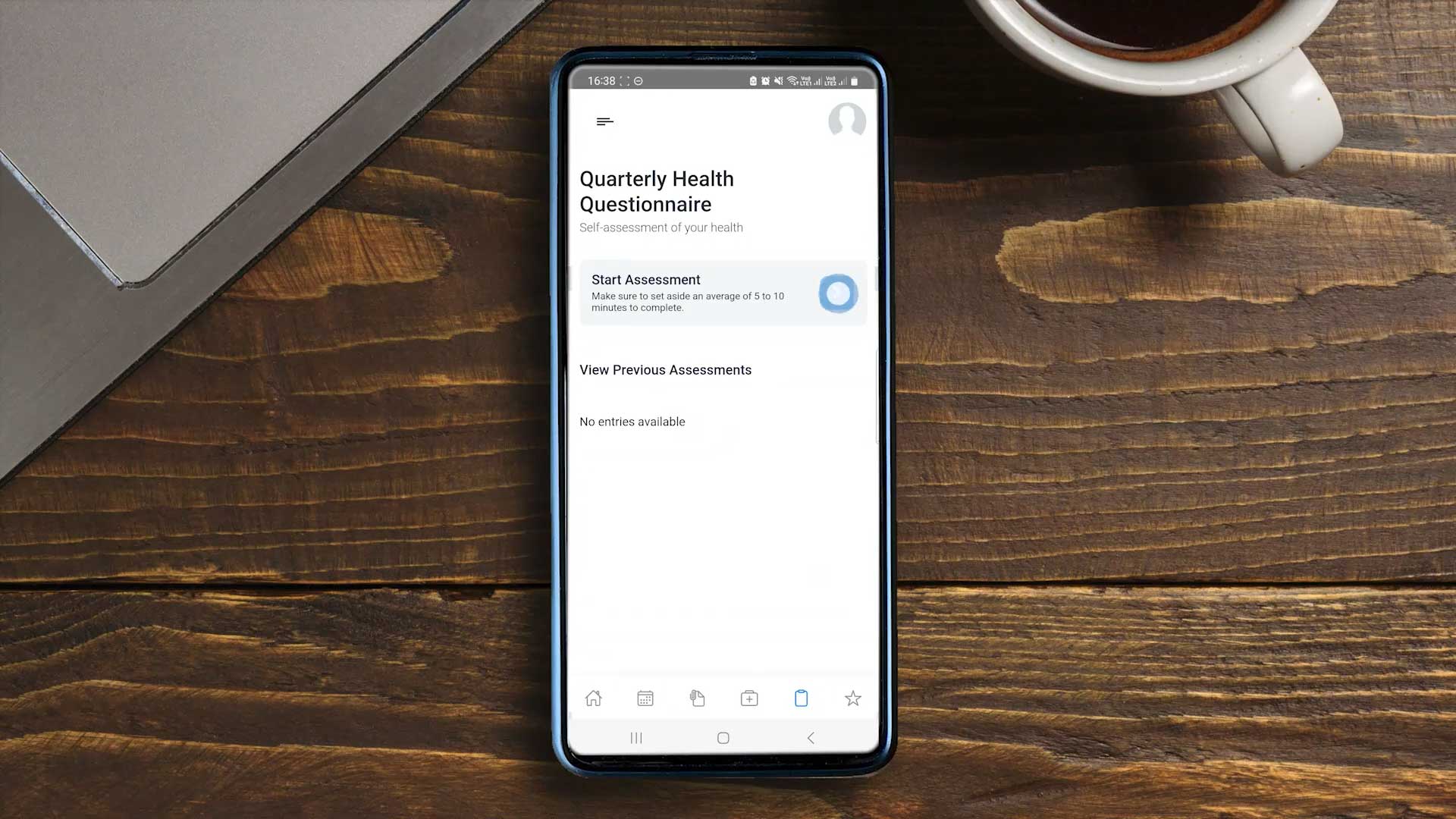
Step 2
- Answer all relevant questions
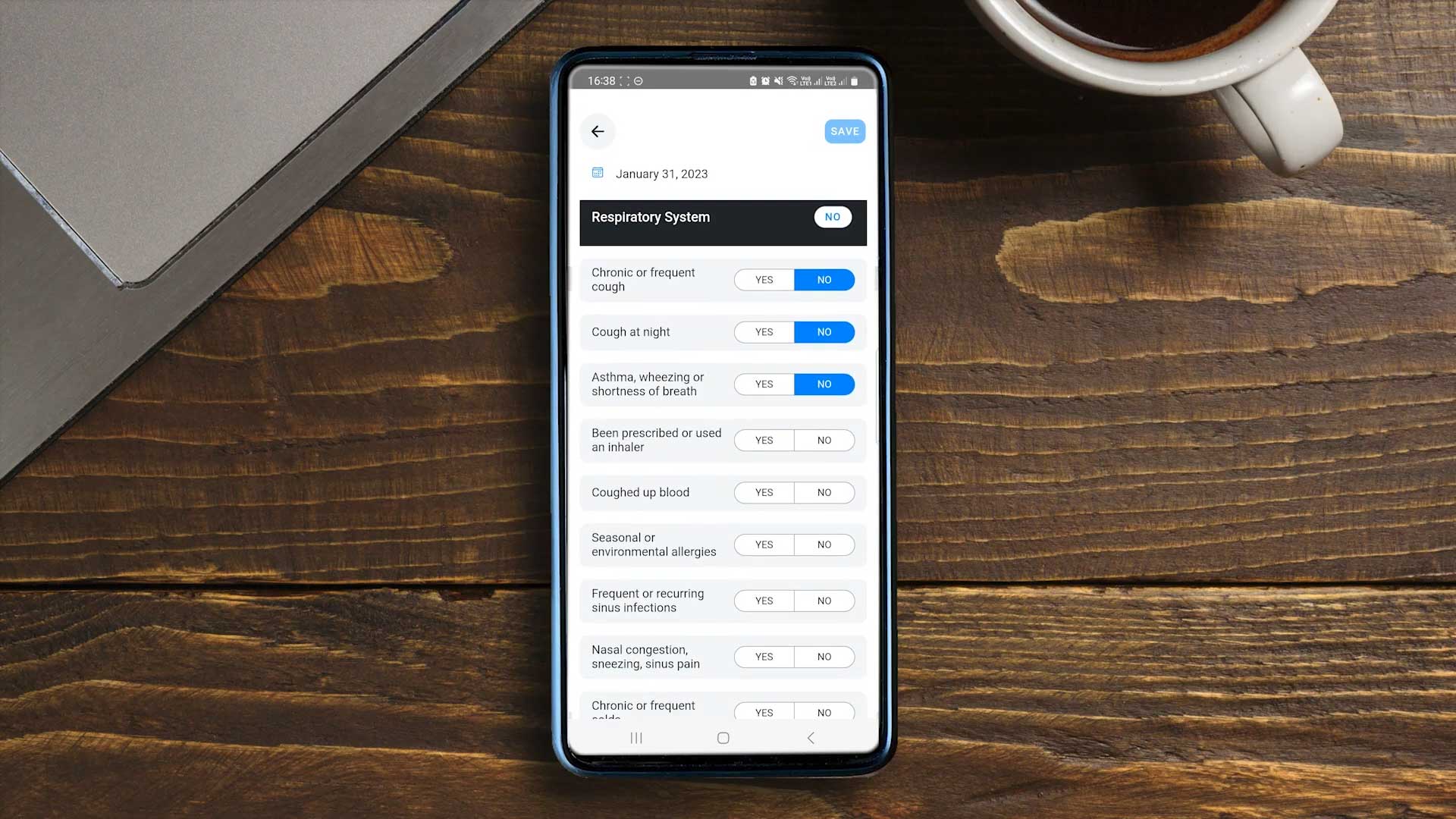
Step 3
- If you answer “yes” another window will open where you can elaborate on your selection
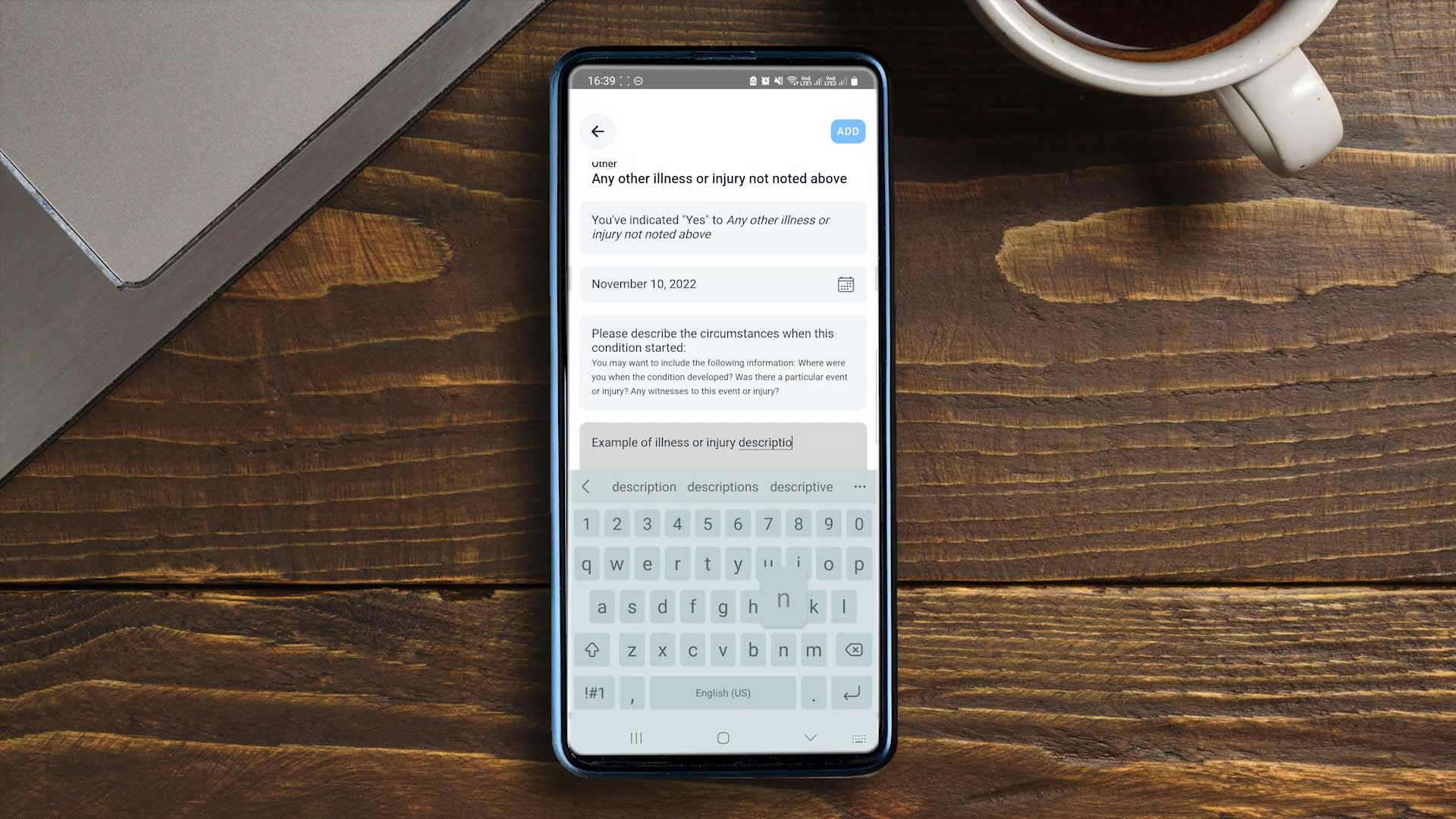
Step 4
- Once done, hit save!
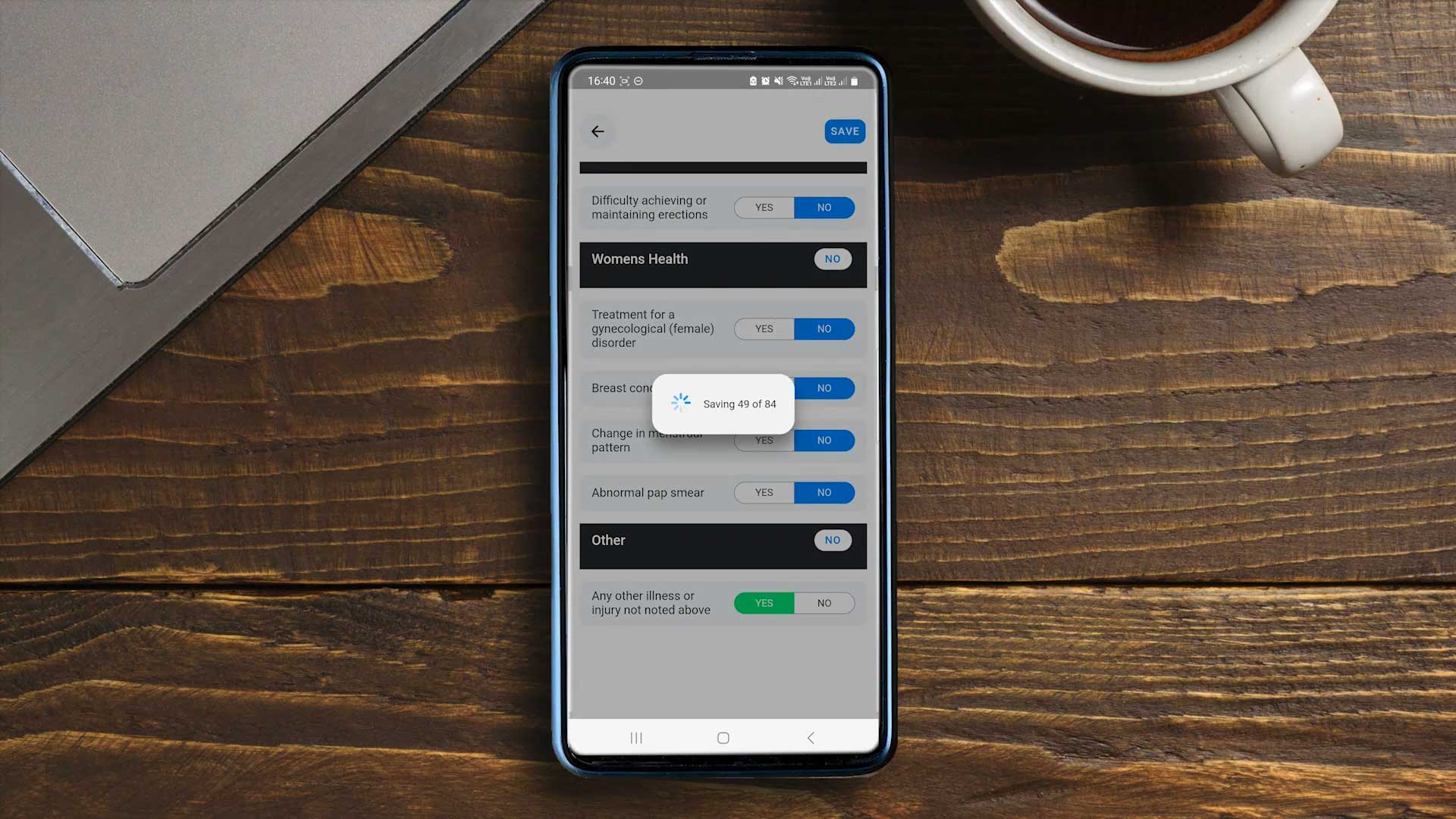
Step 1 – Follow the steps below or watch our instructional video here.
- Dashboard > Download PDF
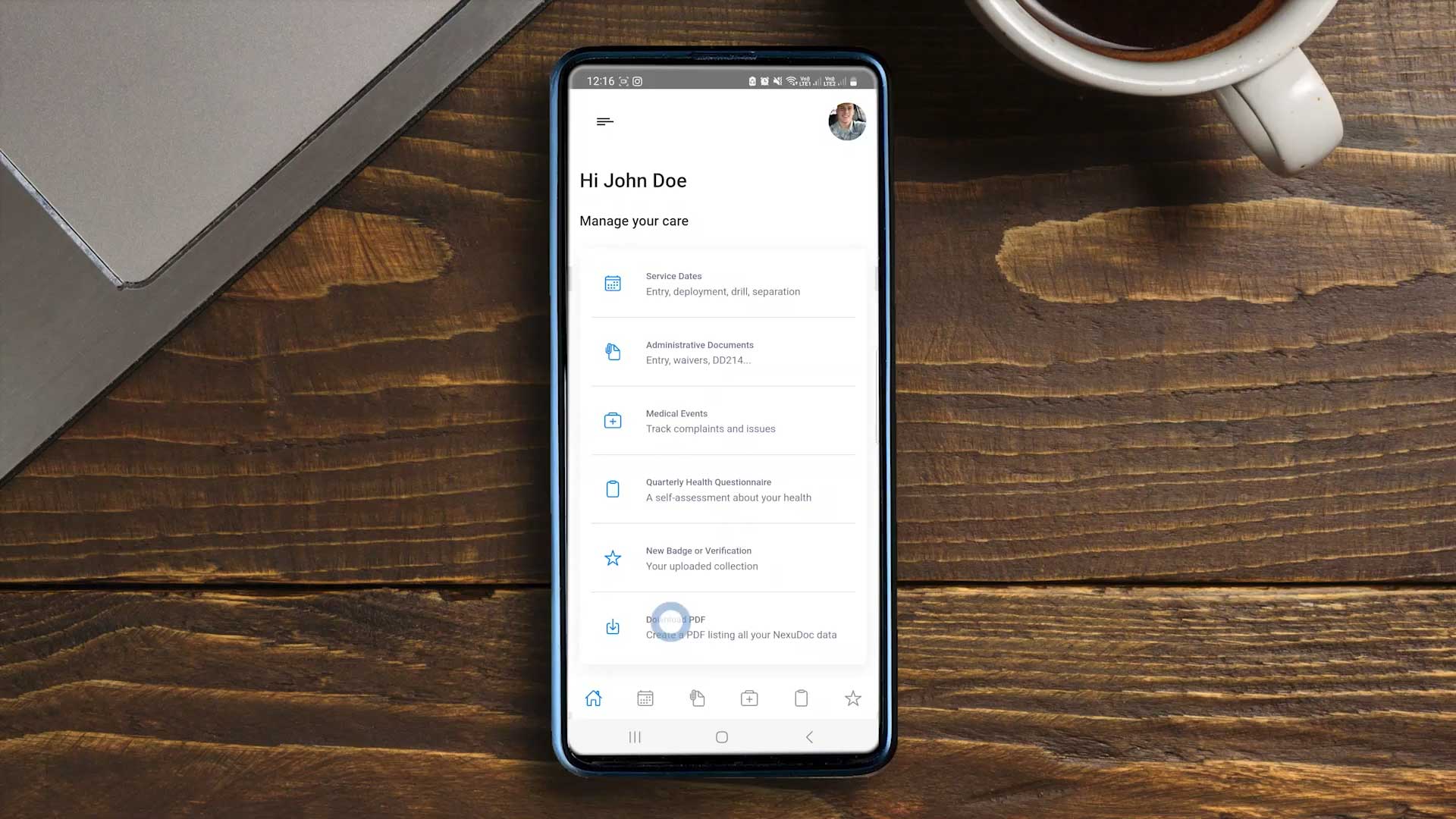
Step 2
- Download Nexudoc PDF
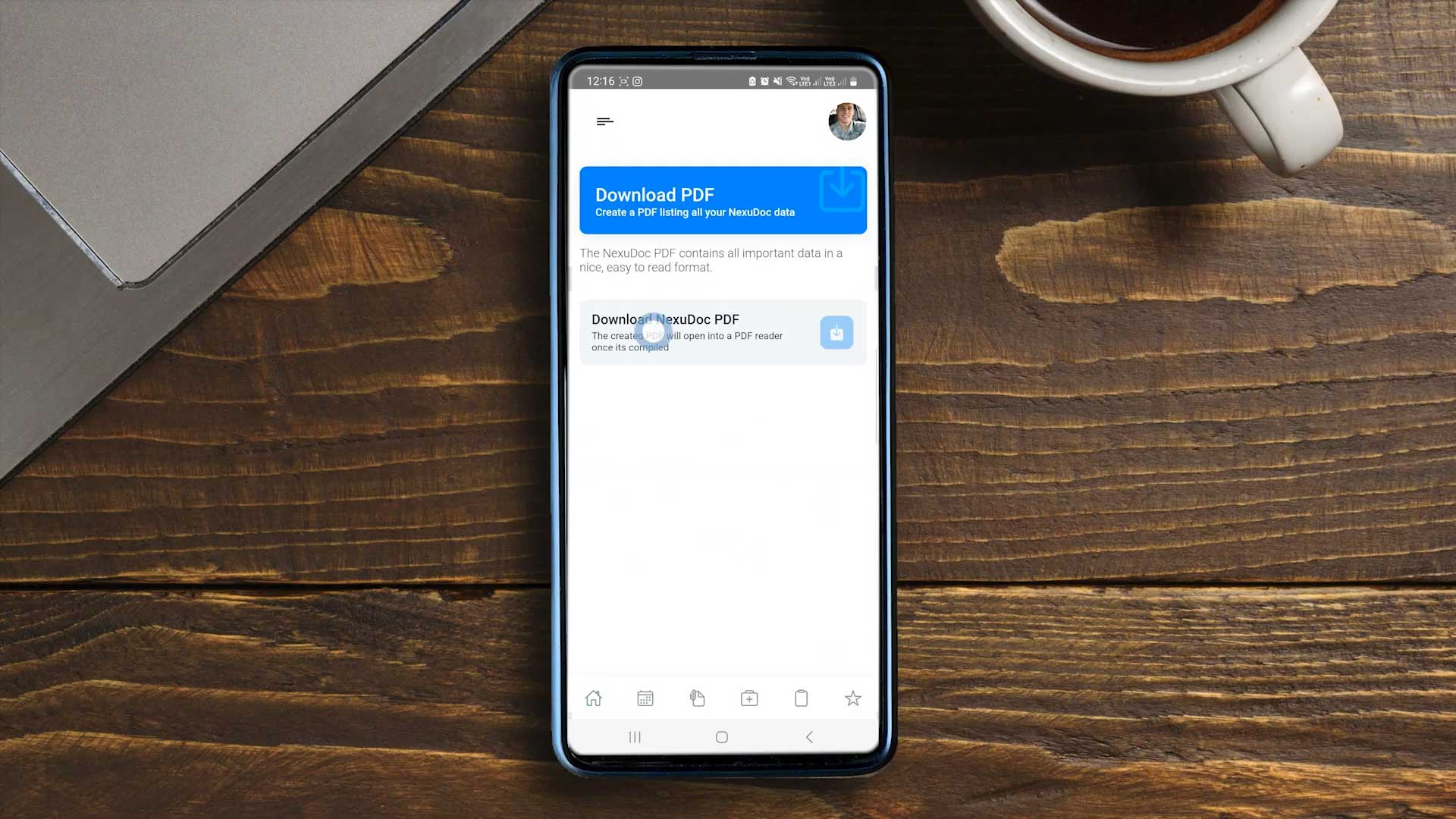
Step 3
Once done, you can scroll through your PDF and confirm that all of your information has been successfully downloaded.